Sunday, 8 July 2012
Creating Your First Web Page With HTML
Do you like this story?
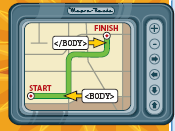 Are you ready to create your first HTML webpage? In this HTML tutorial, I am going to teach you that how can you create your first HTML webpage by using HTML Tags. Although Web pages can differ widely in terms of content and layout, all pages have certain HTML tags that give them the same basic structure. Understanding this structure helps you begin to build your own HTML pages.
Are you ready to create your first HTML webpage? In this HTML tutorial, I am going to teach you that how can you create your first HTML webpage by using HTML Tags. Although Web pages can differ widely in terms of content and layout, all pages have certain HTML tags that give them the same basic structure. Understanding this structure helps you begin to build your own HTML pages.
So, Here are the basic things that you must know before creating a HTML webpage.
HTML Tags
The <HTML> and </HTML> tags at the beginning and end of a text document identify it as HTML code. When a browser encounters these tags, it knows that anything within the two tags defines a Web page. Older Web browsers expect to see the HTML tags; with the latest version of HTML and newer versions of browsers, the tags are not always necessary, but adding them is good form.
Document Type Declaration
You can add a DOCTYPE declaration to specify which tags a browser can expect to see in your HTML document. In HTML 4.01, there are three document types: HTML 4.01 Transitional, HTML 4.01 Strict, and HTML 4.01 Frameset. The transitional type is the most inclusive, incorporating both current tags and older tags that have been phased out, or deprecated. The strict type is more pared down and excludes deprecated tags. The frameset type is the same as the transitional type but includes all the tags necessary to make frames on a page.
Document Header
You use the header of an HTML document to add descriptive and accessory information to your Web page. The document header tags, <HEAD> and </HEAD>, immediately follow the opening <HTML> tag. The document header contains information that does not appear in the browser window, including title information, metadata, scripts, and style sheets.
Document Title
You can add a title to your HTML document to help people and search engines identify your Web page. For example, if you are building a Web page for a business, you might want to include the company’s name and specialization in the title. Most Web browsers display the title in the browser window’s title bar. The <TITLE> and </TITLE> tags define a page title and appear inside the document header. It is good form to keep the title to fewer than 64 characters in length.
Metadata
Metadata means “data about data.” On a Web page, metadata can include author information, the type of editor used to create the page, a description of the content, relevant keywords, and copyright information. Search engines often use metadata when trying to categorize a page. You place metadata inside the document header.
Body
The visible content that makes up your Web page, including paragraphs, lists, tables, and images, lives in the body of your HTML document. The body of the document is identified by the <BODY> and </BODY> tags. The body of a document comes after the header of a document. Most of the HTML tags covered in this book belong inside the body of the document and determine how its content is formatted.
Start an HTML Document
You can start an HTML document using a text editor, HTML editor, or word processing program. You use sets of HTML tags to define the basic structure of your page. The <HTML>, <HEAD>, and <TITLE> tags are basic elements that appear at the beginning of all HTML documents.
Open an editor or word processing program.
The <HTML> and </HTML> tags at the beginning and end of a text document identify it as HTML code. When a browser encounters these tags, it knows that anything within the two tags defines a Web page. Older Web browsers expect to see the HTML tags; with the latest version of HTML and newer versions of browsers, the tags are not always necessary, but adding them is good form.
Document Type Declaration
You can add a DOCTYPE declaration to specify which tags a browser can expect to see in your HTML document. In HTML 4.01, there are three document types: HTML 4.01 Transitional, HTML 4.01 Strict, and HTML 4.01 Frameset. The transitional type is the most inclusive, incorporating both current tags and older tags that have been phased out, or deprecated. The strict type is more pared down and excludes deprecated tags. The frameset type is the same as the transitional type but includes all the tags necessary to make frames on a page.
Document Header
You use the header of an HTML document to add descriptive and accessory information to your Web page. The document header tags, <HEAD> and </HEAD>, immediately follow the opening <HTML> tag. The document header contains information that does not appear in the browser window, including title information, metadata, scripts, and style sheets.
Document Title
You can add a title to your HTML document to help people and search engines identify your Web page. For example, if you are building a Web page for a business, you might want to include the company’s name and specialization in the title. Most Web browsers display the title in the browser window’s title bar. The <TITLE> and </TITLE> tags define a page title and appear inside the document header. It is good form to keep the title to fewer than 64 characters in length.
Metadata
Metadata means “data about data.” On a Web page, metadata can include author information, the type of editor used to create the page, a description of the content, relevant keywords, and copyright information. Search engines often use metadata when trying to categorize a page. You place metadata inside the document header.
Body
The visible content that makes up your Web page, including paragraphs, lists, tables, and images, lives in the body of your HTML document. The body of the document is identified by the <BODY> and </BODY> tags. The body of a document comes after the header of a document. Most of the HTML tags covered in this book belong inside the body of the document and determine how its content is formatted.
Start an HTML Document
You can start an HTML document using a text editor, HTML editor, or word processing program. You use sets of HTML tags to define the basic structure of your page. The <HTML>, <HEAD>, and <TITLE> tags are basic elements that appear at the beginning of all HTML documents.
Open an editor or word processing program.
- Type <HTML> This tag declares the document as HTML.
- Type <HEAD> This tag defines where the title, metadata, and other descriptive information appear.
- Type <TITLE> and Type title text for your page. Title text describes the contents of the page and appears in the title bar of the Web browser.
- Type </TITLE>.
- Type </HEAD>.
- This tag completes the document header information for the page.
- Type <BODY> This tag marks the beginning of the actual content of your Web page.
- Type the body text you want to appear on the page. Body text is the content that appears in the browser window. For practice, you can type a simple paragraph for the body text.
- Type </BODY> This tag closes the body portion of the page.
- Type </HTML>.
- This tag ends the HTML code of your document. You can save your document and view the page in a Web browser.
Save an HTML Document
You can save your Web page as an HTML file so that users can view it in a Web browser. When saving a Web page, you can use either the .html or .htm file extension.
View an HTML Page
After you create and save an HTML document, you can view it in your Web browser. Your Web browser can view HTML pages that you have saved on your computer as well as pages on the Internet.
Add Metadata
You can add metadata to your page to include extra descriptive information that does not appear in the browser window. Metadata can include a page description, author and copyright information, keywords, and more. What you insert in metadata tags can help search engines categorize your page.
ADD AN AUTHOR NAME
Click between the <HEAD> and </HEAD> tags and press to start a new line. In this example, the metadata appears below the <TITLE> tags. Type <META NAME=”author” followed by a space. Type CONTENT=”My Name”>,replacing My Name with your name.
ADD A PAGE DESCRIPTION
Type <META NAME=”description” and a blank space. Type CONTENT=”Page Description”>, replacing Page Description with your own page description.
SPECIFY KEYWORDS
Type <META NAME=”keywords” and a space. Type CONTENT=”My Keywords”>, replacing My Keywords with a keyword. For multiple keywords, use a comma followed by a space to separate the keywords.
ADD A COPYRIGHT
! Type <META NAME=”copyright” and a space. @ Type CONTENT=”2008”>, replacing 2008 with your own numbers or copyright information. # Press . The metadata is now a part of the HTML document.
Who can view my metadata?
The only way users can see your metadata information is if they view the HTML code for the page. To view the HTML code of any page in your browser window, click View and then Source. This opens a text-editor window displaying the HTML used to create the page. Any metadata assigned to the document appears at the top inside the <HEAD> and </HEAD> tags.
You can save your Web page as an HTML file so that users can view it in a Web browser. When saving a Web page, you can use either the .html or .htm file extension.
View an HTML Page
After you create and save an HTML document, you can view it in your Web browser. Your Web browser can view HTML pages that you have saved on your computer as well as pages on the Internet.
Add Metadata
You can add metadata to your page to include extra descriptive information that does not appear in the browser window. Metadata can include a page description, author and copyright information, keywords, and more. What you insert in metadata tags can help search engines categorize your page.
ADD AN AUTHOR NAME
Click between the <HEAD> and </HEAD> tags and press to start a new line. In this example, the metadata appears below the <TITLE> tags. Type <META NAME=”author” followed by a space. Type CONTENT=”My Name”>,replacing My Name with your name.
ADD A PAGE DESCRIPTION
Type <META NAME=”description” and a blank space. Type CONTENT=”Page Description”>, replacing Page Description with your own page description.
SPECIFY KEYWORDS
Type <META NAME=”keywords” and a space. Type CONTENT=”My Keywords”>, replacing My Keywords with a keyword. For multiple keywords, use a comma followed by a space to separate the keywords.
ADD A COPYRIGHT
! Type <META NAME=”copyright” and a space. @ Type CONTENT=”2008”>, replacing 2008 with your own numbers or copyright information. # Press . The metadata is now a part of the HTML document.
Who can view my metadata?
The only way users can see your metadata information is if they view the HTML code for the page. To view the HTML code of any page in your browser window, click View and then Source. This opens a text-editor window displaying the HTML used to create the page. Any metadata assigned to the document appears at the top inside the <HEAD> and </HEAD> tags.

This post was written by: Sabrez Alam
This is Sabrez Alam, a passionate blogger and creator of this blog and many more. You can follow me on Facebook
Subscribe to:
Post Comments (Atom)




0 Responses to “Creating Your First Web Page With HTML”
Post a Comment
Hi Readers!
Please give your valuable responses and suggestions.